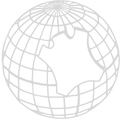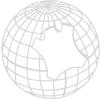Sketchpad Instructions & FAQ
Welcome to an in depth tutorial on how to use our open source sketchpad!
While others are sitting around we are constantly trying to come up with new ways to innovate our industry while working diligently to make your experience with us easier and more efficient. We hope this is another step in the right direction!
This Tutorial will cover the sketchpad's basic layout and how to manipulate the images once they have been pasted into program (instructions are location on each Cowhide Rug page). Let's first start with a basic introduction to the utilities on the main page.
*Image #1*

Above (*image #1*) is a detailed layout of the most used features on the main menu page. A more detailed description of each feature is as follows:
1) Move: After you paste the hide you would like to manipulate onto the canvas, you will more than likely have to use this feature to move it so that the full hide will be visible on your screen.
2) Crop: Used for trimming the image in a square/rectangular shape.
3) Writing / Drawing: This will probably be your most commonly used feature. This will allow you to draw and/or write on your hide with variety of pens to choose from. (see *image #3*)
4) Text: Used for inserting "typed" text.
5) History: This will allow you to revisit an older version of your image. It creates points where you can revisit shortly after a large change was made.
6) Undo: Used for undoing small and/or large changes. Will only go back a set number of steps. For large steps back the history feature must be used.
7) New Layer: The will metaphorically place a new sheet of paper over the one you're working on. Your old image will still be there, if you choose to revisit it, however you will only be able to see the new layer since it will be on top.
8) New Page: Used for starting a whole new project (see *image #2*)
9) Open: Used for revisiting a saved project
10) Save / Share: Allows you to save and/or shared your project with a friend or Wipelli. This will allow us to make sure your requirements will work on the hide you have chosen. Please feel free to share via email (info@wipelliusa.com) (see *image #4* / *image #5*)
**The most important thing to remember; When reopening the website it will always load your last job based on the device you were using at that time. For example let assume you had an unfinished project from 6 months ago that was worked on via your iPad and a different project 3 months ago via your laptop. If you opened up the website again on your iPad it would load the unfinished project from 6 months ago, not 3 months ago, due to the device you are using.
*Image #2*

*Image #3*

*Image #4 / #5*